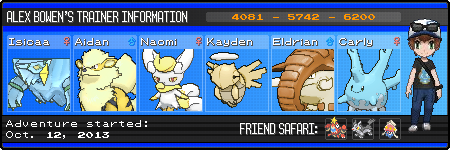ShopDreamUp AI ArtDreamUp
Deviation Actions
Description
My newest Trainer Card template. I had several requests, so I decided to release the template publicly. I made some minor adjustments to make the text easier to edit in Photoshop. Feel free to edit/recolor it.
Download and install these fonts before opening the file: Pokemon GB & Pokemon RS EDIT: Click here for Pokemon RS (Mac).
Try to center your trainer sprite between the guidelines provided. You can obtain your trainer sprite using the steps at the bottom of this description.
To insert Pokémon into the boxes, select the desired box on the "Blank (Empty Boxes)" layer with the Magic Wand Tool, and paste the desired sprite into that box using the "Paste Into" option, positioning the sprite as desired. You can find the XY sprites, including icons for the Friend Safari section, in Serebii's XY Pokédex.
If any names are too long, you may have to manually squish the letters. Photoshop can do this to some degree (character spacing/width), but there's a limit to what it can do with pixel-based fonts like these. You may substitute them with a different font, but I personally think these look the best on the template.
How to get your trainer sprite:
During the lighter part of the day, go to the photo spot in Snowbelle City. The reason I suggest this location is because it has the least colors in the background and the 3DS compresses photos as JPG images, which causes colors to blur. Snap the photo using the default zoom level (zooming in will make your sprite too large for the Trainer Card). Make sure you aren't on your bicycle or skates (unless, of course, you want them to show up on your Trainer Card).
Afterward, if your computer has an SD card reader, turn off your system, remove the card, and put it into your computer. Navigate through the DCIM folder until you find the JPG version of your photo (there may be more than 1 folder here, so check them all). Copy the file to your Desktop, open it with an image editing program, and immediately save it as a PNG image (to prevent accidental compression).
If your computer does not have an SD card reader, go to TinyPic on your 3DS browser, upload the photo, then type the image url into your computer's browser. Save the file to your Desktop, open it with an image editing program, and immediately save it as a PNG image (to prevent accidental compression).
The next part is a little tricky - removing the background. You can use any way you prefer to remove the trainer from the background, but this is how I like to do it. With the PNG image opened in your image editor, select a 1x1 pixel solid brush (DO NOT USE AN ANTIALIASED BRUSH!) with a vivid color (like lime green) and carefully trace around the trainer. As you work your way outward, you can start using larger brushes to paint over the background. IT IS VERY IMPORTANT THAT YOU DO NOT SAVE THE IMAGE AS A JPG AT ANY POINT AFTER YOU START PAINTING! You may then select the background with the Magic Wand Tool and delete/cut it to make it transparent.
Copyright Pokémon/Nintendo.
Download and install these fonts before opening the file: Pokemon GB & Pokemon RS EDIT: Click here for Pokemon RS (Mac).
Try to center your trainer sprite between the guidelines provided. You can obtain your trainer sprite using the steps at the bottom of this description.
To insert Pokémon into the boxes, select the desired box on the "Blank (Empty Boxes)" layer with the Magic Wand Tool, and paste the desired sprite into that box using the "Paste Into" option, positioning the sprite as desired. You can find the XY sprites, including icons for the Friend Safari section, in Serebii's XY Pokédex.
If any names are too long, you may have to manually squish the letters. Photoshop can do this to some degree (character spacing/width), but there's a limit to what it can do with pixel-based fonts like these. You may substitute them with a different font, but I personally think these look the best on the template.
How to get your trainer sprite:
During the lighter part of the day, go to the photo spot in Snowbelle City. The reason I suggest this location is because it has the least colors in the background and the 3DS compresses photos as JPG images, which causes colors to blur. Snap the photo using the default zoom level (zooming in will make your sprite too large for the Trainer Card). Make sure you aren't on your bicycle or skates (unless, of course, you want them to show up on your Trainer Card).
Afterward, if your computer has an SD card reader, turn off your system, remove the card, and put it into your computer. Navigate through the DCIM folder until you find the JPG version of your photo (there may be more than 1 folder here, so check them all). Copy the file to your Desktop, open it with an image editing program, and immediately save it as a PNG image (to prevent accidental compression).
If your computer does not have an SD card reader, go to TinyPic on your 3DS browser, upload the photo, then type the image url into your computer's browser. Save the file to your Desktop, open it with an image editing program, and immediately save it as a PNG image (to prevent accidental compression).
The next part is a little tricky - removing the background. You can use any way you prefer to remove the trainer from the background, but this is how I like to do it. With the PNG image opened in your image editor, select a 1x1 pixel solid brush (DO NOT USE AN ANTIALIASED BRUSH!) with a vivid color (like lime green) and carefully trace around the trainer. As you work your way outward, you can start using larger brushes to paint over the background. IT IS VERY IMPORTANT THAT YOU DO NOT SAVE THE IMAGE AS A JPG AT ANY POINT AFTER YOU START PAINTING! You may then select the background with the Magic Wand Tool and delete/cut it to make it transparent.
Copyright Pokémon/Nintendo.
Image size
450x150px 767.6 KB
© 2013 - 2024 icycatelf
Comments10
Join the community to add your comment. Already a deviant? Log In
How do I change the text in Gimp?